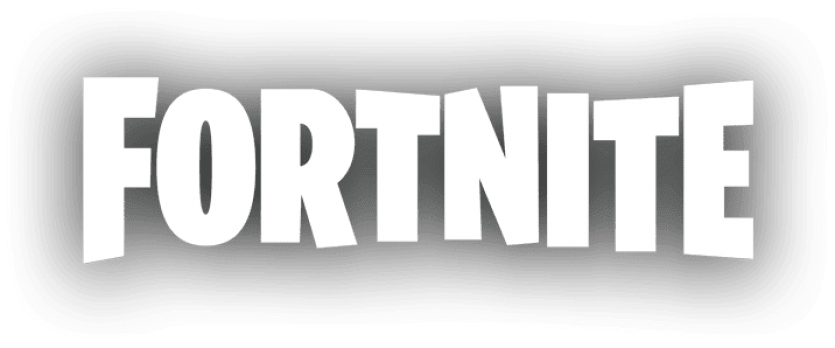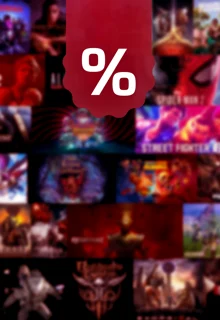Check out the best controller settings you'll want to use in EA Sports FC 24. We'll walk you through the adjustments you can make in the controller settings menu for EA FC 24 and show you how to remove the PlayStyles indicator during a match.

While navigating the settings of EA Sports FC 24, you'll discover an array of options. From fine-tuning the gameplay to customizing the controls, there's flexibility to adjust nearly every aspect of the game to fit your preferences.
Specifically, the optimal camera settings and controller configurations can greatly influence your performance in EA FC 24. So, wondering which settings will boost your prowess in UT Champs and Rivals? We'll guide you through the key adjustments to enhance your gameplay.
Best Controller Settings In EA Sports FC 24 – Not Only For Ultimate Team & Online Modes
A friendly reminder: Every gamer is unique, and so are their preferences. While we provide recommended controller settings, it's important to remember that these are guidelines. Feel free to adjust them to suit your playing style.
For example, if you're not a fan of the Timed Finishing feature, you don't need to use it. The key is to find the settings that work best for you and enhance your gameplay experience. We have spoken to FIFA content creators and even eSport players to give you a 'best of' of their recommendations.
Where To Find Controller Settings In EA FC 24 & How To Remove PlayStyles Indicators
To adjust the controller settings, go to the game's main menu. Select "Customize" (represented by the gear icon in the upper left), then select "Settings" again, ignore "Customize Controls", and select "Game Settings". This will bring up the full menu of detailed settings you want to see.
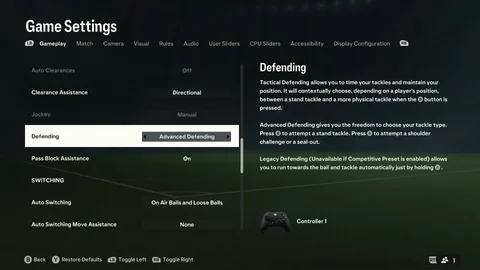
But first navigate to "Visual" in this bar. Here you have to scroll down to "PlayStyles+ Overhead Indicators" and change the setting to off, as they are only annoying when they are shown in a game. You will want to do the same for "Precision Pass Visuals" and "Precision Shot Visuals".
Both of them might be recommended if EA FC is your first experience with an EA football game, as little arrows will show you the direction of your pass or shot. But for pretty much everyone who plays the game for more than 3 days, these settings should be turned off.
The Best EA FC 24 Controller Settings
Now you can go back to "Gameplay" and adjust the controller settings in detail. Here's a summary of our recommended settings, with the most important changes highlighted in bold. Below the list, we'll also explain why you should change these specific settings.
| PRESETS | |
| Preset | Competitive |
| SHOOTING | |
Auto Shots | Off |
| Assisted Headers | Off |
Shot Assistance | Assisted |
| Timed Finishing | On |
| PASSING | |
| Auto Flair Pass | Off |
| Through Pass Assistance | Semi |
| Lobbed Through Pass | Semi |
| Ground Pass Assistance | Assisted |
| Cross Assistance | Assisted |
| Lob Pass Assistance | Assisted |
Pass Receiver Lock | Late |
| Precision Pass Sensitivity | Normal |
| DEFENDING | |
| Auto Clearances | Off |
| Clearance Assistance | Directional |
| Jockey | Manual |
| Defending | Advanced Defending |
| Pass Block Assistance | On |
| SWITCHING | |
| Auto Switching | On Air Balls and Loose Balls |
Auto Switching Move Assistance | None |
| Right Stick Switching | Classic |
| Right Stick Switching Reference | Player Relative |
| Right Stick Switching Sensitivity | 6 |
Next Player Switching | Classic |
| Player Lock | On |
| Icon Switching | Off |
| DRIBBLING | |
| Contextual Dribbling | Off |
| Orbit Dribbling | Off |
| GOALKEEPER | |
| Save Assistance | Semi |
| CONTROLLER PREFERENCES | |
| Analog Sprint | Off |
| Trigger Effect | Off |
| User Vibration Feedback | Off |
Best Controller Settings In EA FC 24: Why You Should Make These Changes
Preset: Competitive
In online modes like FUT Champions, the Competitive Mode setting is enabled by default. However, it's a good idea to leave it on to ensure you're always training with a competitive edge.
Timed Finishing: On
Activate the Timed Finish feature. It takes discipline to resist the urge to repeatedly press the shot button when the ball is loose in the box. However, mastering this can greatly improve your accuracy in front of goal. It's definitely worth practicing, as you'll score more goals once you've mastered it.
Right Stick Switching Sensitivity: 6
Lowering this sensitivity makes the game more forgiving when you flick in a less than perfect direction. This setting largely depends on your personal preference. You have the option to increase it to a maximum of 10 – but be warned, at this level you'll need to be extremely precise to consistently select the player you want.
Experiment with this setting to find what feels most comfortable. If you're a pro at flicking, you might prefer a setting above 6. We found the default setting to be a bit too low.
Player Lock: On
Player Lock allows you to manually control any player, such as your striker, to make certain runs when you have the ball. If you're controlling a player without the ball, the AI will take over the player in possession.
To be honest, this setting is only recommended for players who want to get 18-20 wins instead of 16 in the WL. There are only advantages to this if you control the runs better than the AI, but once you have mastered the art of controlling players without the ball, you will have many more chances to score goals.
User Vibration Feedback: Off
How To Save Your Controller Settings
These are our recommended controller settings for EA FC 24. To save them, navigate back to "Customize" and click on "Profile". Then select "Save FC 24 Profile" to ensure that these configurations are saved.
However, based on our experience, EA may need to release another update for EA FC 24 as these settings are known to be reset on a regular basis.
FC 24 HOW TO FIX CONTROLLER SETTINGS RESET
— NealGuides (@NealGuides) September 29, 2023
Controller Settings Keep Resetting? Sick and tired of having to go back into menus to change the settings AGAIN?
Here is the fix below!
Retweet to spread the knowledge
FOLLOW for more tips like this #FC24 #EAFC24... pic.twitter.com/1p8desA3xW