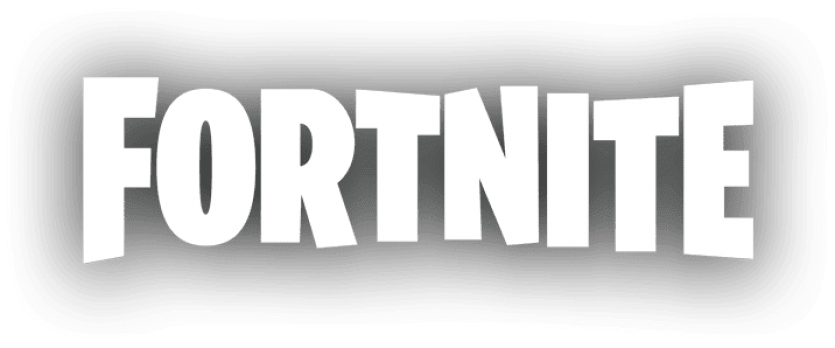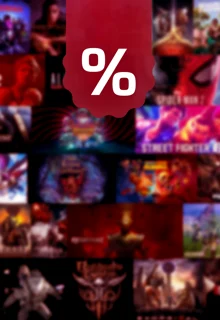Even the best and most modern televisions share a common weakness: the sound. A surround sound system or a soundbar can help – and even an Amazon Fire TV Stick, especially if your Smart TV is already a bit older.

If you ever watched an awesome movie like Dune in cinemas and afterwards rewatched it at home, you were probably underwhelmed by the abysmal audio quality your TV provides, compared to the cinema experience. A TV's integrated speakers can actually never deliver high-quality sound. And let's be honest: Good quality sound really elevates the whole experience of watching your favorite shows or movies.
The common solution is buying a surround system or a soundbar – but both are often quite expensive. If you own an Amazon Fire TV Stick , you got an alternative you might not be aware about.
How To Improve Your Audio, Using The Amazon Fire TV Stick
The thing is, the Amazon Fire TV Stick has Bluetooth on board – and with that, you can connect it to a headset or a speaker that supports Bluetooth as well. And even mediocre headsets usually still deliver a better sound than integrated TV speakers do. So you want to enjoy your favorite show with better sound, you can just connect your Fire TV Stick with your headphones via Bluetooth, and you're good to go.
Obviously, this solution becomes problematic as soon as you want to watch something in a group – but even then you might be able to improve the sound quality, if one of you got good speakers with Bluetooth support.
Extra Tip: There are more and more Smart TVs out there that have native Bluetooth on board – so if you got no Fire TV Stick, or you're looking for an alternative, check out whether your Smart TV supports Bluetooth.
To connect the Fire TV Stick to the device of your choice, you have to access the settings. Simply press the Home button for about two seconds, or navigate to the gear symbol you can see on the starting page, at the right edge of the screen.
Once you're there, select:
- "Settings"
- Now navigate to the "Remotes and Bluetooth devices".
- Select "Other Bluetooth devices"
- Connect a speaker or headphones to the Fire TV Stick.
Once you're finished, you are free to enjoy whatever you want to watch without having to use the TV speakers. You're welcome!