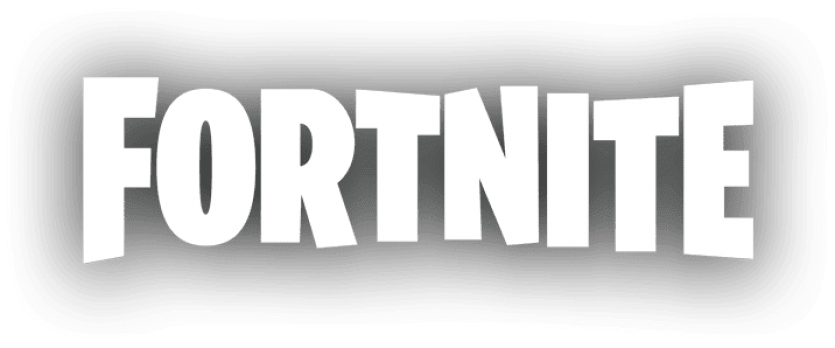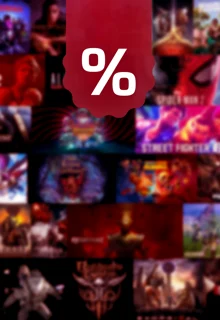Unlock optimal settings on Nintendo Switch for an unparalleled Fortnite experience.

The Nintendo Switch is a versatile and popular console, even among Fortnite fans! However, to optimize the gaming experience and get the most out of your Nintendo Switch, there are some settings that you should definitely adjust to play Fortnite with the best quality. That's why we have the best Nintendo Switch settings for you.
The Best Fortnite Settings for the Nintendo Switch
A big problem with the Nintendo Switch is simply its performance. It's never been the most powerful console and now that Fortnite has switched to a new Unreal Engine and removed cross-play disablement in Fortnite for the Switch, it doesn't make things any easier.
So you are limited to 30 FPS in PC lobbies. However, you can still improve your gameplay with a few settings.
What we definitely recommend is a proper controller. The Joy-Cons are quite nice, even with the comfort grip, but a real controller still feels better in the hand and simply plays better.
These are the most important settings that we personally got on with best.
Video settings
- Brightness - 100%
- Contrast - 1x
- Display FPS - On
- Energy saving mode - Off
Motion settings
- Toggle sprint - On
- Open doors automatically - Off
- Pull up activation - Hold jump
- Skip activation - Press jump
Combat
- Hold to switch with weapon on ground - Off
- Toggle aiming - Off
- Mark hazards while aiming - On
- Pick up weapons automatically - Off
- Preferred inventory slots - Configure (automatically arranges your weapons in your desired order in the inventory)
Builds
- Reset building selection - Off
- Deactivate preparation - On
- Turbo building - On
- Automatically confirm edits - Both
Gyroscope options
- Gyroscope aiming - Off
- Activity mode (combat) - Scope or aiming
- Activity mode (building) - Editing
- Look around stick effect - Nothing
- Gyroscope button - Customized only
- Sensitivity - 1.0
- Vertical to horizontal ratio - 1:1
- Smooth aiming - 0.5
- Acceleration - Medium (1x)
- Flick Stick - Off
- Advanced gyroscope options - Off
Controls
- Auto walk with controller - On
- Build immediately - On
- Hold time for editing - 0.100
- Hold time for sliding - 0.150
- Camera reset time - 0.100
- Vibration - Off
Sensitivity
- Sighting sensitivity - 1
- Aiming sensitivity (aiming sight) - 3
- Sensitivity multiplier (build mode) - 1.5x
- Sensitivity multiplier (edit mode) - 1.9x
- Use advanced options - On
- Advanced - reversing sensitivity
- Horizontal reversal sensitivity - 45%
- Vertical reversing sensitivity - 45%
- Horizontal thrust when rotating - 0%
- Vertical thrust while rotating - 0%
- Thrust delay when turning - 0.20
- Immediate thrust when building - Off
Advanced - Aiming sensitivity
- Horizontal turnaround speed (aiming sight) - 11%
- Vertical turning speed (aiming sight) - 11%
- Horizontal thrust when turning (aiming sight) - 0%
- Vertical thrust when turning (target sight) - 0%
- Thrust delay when turning (aiming sight) - 0.20
These were the most important Fortnite settings for the Nintendo Switch. Of course, we also advise you to adjust the controller controls, but you will have to try out for yourself what works best for you.
Also, test the settings before a round on a map in creative mode and adjust them if necessary until you are happy with them.